Important Features of Software to Make Backup of Gmail

Single / Multiple User Backup
This Gmail backup software provides allows to create a backup of a single / multiple Gmail account. The user has to provide the account details of an individual Gmail profile and proceed to for back up of all items of Gmail account.
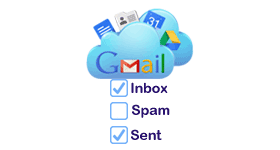
Selective Email Folder Backup
The Gmail data backup tool provides the option to select email folders like inbox, Sent Mail, Drafts, Chats, Personal Folders, etc., from Gmail user account. This can be done by simply checking/un-checking folder which you want to backup.

Multiple Email Conversion
The Gmail backup program provides the option to export Gmail emails to PST / EML / MSG / PDF and MBOX file formats. The user has to choose one of the desired file formats to convert mailbox data items to other file formats.
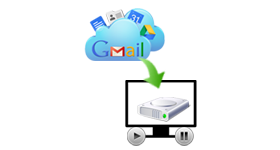
Pause/Resume Downloading
Gmail backup tool gives pause and resumes downloading option. In case if the user loses internet connection or stopped the process in between then with the help of this option the user can easily resume the backup process from where it stops.

Apply Filters
This Gmail email downloader tool gives two options to export Gmail data in other file formats.
1.Select Folders: The user can select those folders for which the users want to create a backup.
2.Time Interval: This option helps to take back up of Gmail items within a specific date range.
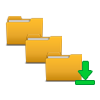
Folder Wise Incremental Backup
This feature is limited to email folders. By applying this feature the user can download data from the selective folders. This Gmail inbox backup software provides an incremental backup option which helps to move only new data, If the backup is taken previously. This option saves users time and efforts.
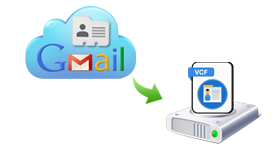
Backup Google Contacts to VCF
For saving the crucial contacts of Gmail, the Gmail backup tool provides the most flexible option. Users can convert contacts to VCF format owing to which users also facilitated to access them in a variety of mail clients, mobile applications, OS & other application.

Backup Google Calendar to ICS
Gmail data backup software gives the option to export the Gmail calendar in ICS file format. With the help of this export Gmail emails to PST file tool, the user can easily export all the address book data from the Gmail account.
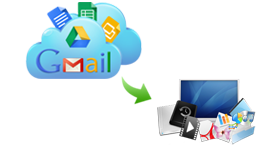
Backup Google Drive
This Gmail backup software helps to export all files like Spreadsheet, PDF, Plain Text, Image, Documents, etc from Google Drive Recent folder to the local drive in their original format For ex: Documents will get saved as DOCX, Spreadsheet as XLSX, etc

Backup Google Emails to PDF
The Gmail backup tool allows you to backup the Gmail emails in Adobe PDF file format. With the help of export format as PDF users can easily save all emails with attachments in a PDF file. Each email will create a single .pdf file with the same name as the subject of an email. Users can also save the required attachment files from the PDF on desktop using "Save Attachment on Disk" option.
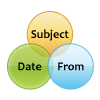
File Naming Convention
Using Naming Convention of Gmail backup software, user can save emails with different name. Tool offers multiple naming options while taking backup of emails in EML, MSG and PDF file format. By default the naming convention is set to "Subject", but user can set different names of emails using this feature.

Gmail can be accessed using Phone; you too might be using it with all ids and password info stored in it. What if this personal Phone gets stolen? What if it reaches to “Wrong hands” and all your Gmail data purposely get deleted by them? Since you don't have any backup of your Gmail data, you have high risk of losing all messages data permanently.
Accidental deletion is another reason; users often accidentally delete emails mistakenly and realize it later when those messages are removed from “Trash” too. Well, Google will not retrieve these emails to your account and there is no other means of getting those emails back. Don't you think that it is better to take more precautions and backup your Gmail data prior this mishap?
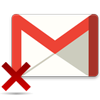

You lost your password and the phone number you fed while creating account to get the SMS with pin code has been lost or does not exist with you anymore. Well Gmail will surely try to recover your password, but since you will not receive the Pin code you will not be able to fetch back it in urgent needs and lose access to your emails and other details when you needed them urgently.
Most disastrous mishap is when an external virus or system bug completely eradicates your Gmail account data completely from server itself. This has happened before when plenty of users lost all their email data due to sudden Outage in Gmail. However, Gmail retrieved back all deleted data but you cannot test your luck every time. Be wise to backup Gmail account data in your hard disk to avoid such situations.

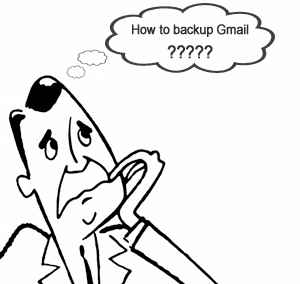
If you want to know how to backup Gmail, then we give easy-to-use Gmail backup. With help of this tool, you can create backup of all the emails labels/folders (Inbox, Starred, Sent Mail, Personal, etc.), residing in your Gmail account in PST, MSG (Outlook), MBOX (MAC Mail, Thunderbird, Entourage, etc), & EML (Windows Live Mail, Outlook Express, etc) file format.
It not only backs up the emails, but also deals with the backup creation of Contacts, Calendars & Documents associated with your Gmail account in appropriate file formats. You can also backup the Gmail data of multiple users by feeding CSV file with necessary details of IDs and Passwords.
Gmail Backup tool's working process can be viewed live now. This video provides you a step-by-step processing of how to backup messages from Gmail account to hard disk drive, and guide you at every step. You can even "Pause" the video to understand the step and then "Resume" for next step. Or if you have any confusion about previous step, go back to that potion and view it again. This video has been provided for users' ease so that they can access tool without any technical guidance.

Windows OS Support
Windows 11 (64 bit), Windows 10 (32 or 64 bit), Windows 8 (32 or 64 bit), Windows 7 (32 or 64 bit)

Support MS Outlook Version:
Outlook 2021, 2019, 2016, 2013 , 2010 , 2007, 2003, 2002, 2000

Min. Hardware Requirements
Processor: Intel® Core™ 2 Duo CPU E4600 @ 2.40GHz 2.39GHz
Memory: Minimum 2 GB of RAM (4 GB is recommended)
Hard Disk: Minimum 100 MB of free hard disk space

Software Pre-Requirements:
»IMAP should be enabled on Gmail account
»User account should not have 2-Steps Verification

Get Free Trial of Tool
Testing of the Gmail mail backup software can be done with its free demo version. It will backup 100 email & 25 other (contacts, calendar & document) items and will give experience of working with software. For unlimited conversion purchase full version of tool.

Purchase Full Edition of Tool
Export Gmail emails to PST file software helps to export entire emails, contacts, documents, calendars of single backup account or multiple users Gmail account in your hard disk; you can purchase the licensed edition of software. For more queries you can contact our Technical Support Team.

I was worried of losing Gmail data when I read news of Gmail Outage. But then I got this Gmail Backup tool which efficiently backed up all the Gmail data including email & contacts, without any data loss. Thanks for such an impeccable tool.
-Carlisle, USA

Gmail inbox backup software is an amazing tool it helps to export Gmail emails to pst file format. The user interface of this software is so simple and easy to use. I would like to say thanks to the development team for making this best Gmail backup tool
-Simone, London

Hello everyone! I want to get backup data from Gmail account but could not be able to find the perfect software. Then one of my friend has suggested me to use this Gmail email backup tool. Because of this software, I can able to get backup of Gmail data easily. I want to give five out of five rating to this Gmail data backup software.
-Albin, Sweden
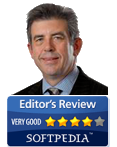
I was trying to search for a wholesome tool, & tried this tool it helped me taking backup of other details like Contacts, Calendar, Document along with emails. I am highly impressed with the interface as it is simple and guided me well.
-Fred, Ireland

How to Backup Gmail Emails with Attachments ?
Follow the mentioned steps to backup Gmail emails with attachments.
Can I backup data from domain IDs other than "@gmail.com" by using Gmail data backup tool?
No, Gmail Backup software is only meant to take back up of data from "@gmail.com" domain and none other.
Is it possible to recover deleted emails from Gmail account with the help of Gmail backup program?
No, you cannot recover emails or any other lost data from your Gmail account using Gmail Backup tool. But you can back up the available data to your local machine.
Can I export Gmail emails to PST file by using this tool?
Yes, This export gmail to PST file software provide option to export gmail data in Outlook PST/ EML/ MSG/ and MBOX file formats.
What if the internet got disconnected during Gmail data download?
In case your internet connection gets disconnected, the download process will automatically stop. But, you can resume it from where it stopped, once the internet connectivity is gained. Gmail account backup software comes with a Pause and Resume facility with which you can also voluntarily "Pause" the data download and "Resume" it later on as per your convenience.
How to import PST to Outlook after taking backup of Gmail in PST format?
To import PST files into Outlook you can use Import option under Outlook File Menu. For a complete step by step procedure, go to: ![]()
Can I backup multiple Gmail Accounts at a time by using Gmail account backup software?
Yes, you can backup Multiple Gmail accounts at a time with Gmail data backup software. Use Import to CSV option and upload a Comma Separated Value file having the Email ID and Password for the Gmail accounts from which you want to backup data.
How to merge multiple PST files in single PST?
Multiple PST files are created when you backup multiple Gmail account into PST where a PST for each account is created. You can get our PST Merge software to combine the data of all the PST files into one PST file.
Is it possible to convert the entire .eml/.mbox/.msg files in PST file?
Backed up data in the formats of EML, MBOX, & MSG file formats can be converted into PST file using our converter applications i.e.; EML to PST Converter, MBOX Converter, and MSG to PST Converter respectively.
What to do, if I don't have any application for opening .pst/.eml/.mbox/.msg file?
Backup created by Gmail email downloader in PST, MSG, EML, and MBOX file formats can be opened and viewed using our freeware standalone viewer applications. PST Viewer, MSG Viewer, EML Viewer, and MBOX Viewer are the freeware tools you can use to view respective file formats without the need of having supported email clients.
I have lost my Gmail account password. Can I recover it using Gmail backup software?
No, you cannot recover an account password using Gmail account backup software; the tool is only meant for taking backup of Gmail account data.
Is it possible backup multiple Gmail emails and attachments as PDF?
Yes, using this Gmail backup software, user can backup email and attachments from Gmail account into a PDF file. Tool will create a separate PDF file for each emails with subject name as PDF file name.
![]()
Money Back Guarantee
![]()
Trusted by Millions

Secure Transactions

24X7 Live Support
Important Features of Software to Make Backup Gmail for Mac PC

Single Gmail User Email backup
Mac Gmail Backup Software provides the option to take backup of Gmail data from a single user account. To take the backup of the data the user has to provide valid credentials of their Gmail account and within a few minutes, the user will get archive file in hand.

Backup Into Multiple File formats
Gmail backup for Mac software supports to create a backup of email data in multiple file formats such as Outlook PST / EML / MBOX / MSG / PDF / MHT / CSV / HTML / TXT and EMLX file format. For this, the user has to choose the desired file format to save the backup of Gmail data along with its attachments.
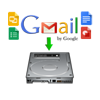
Backup Documents as Original
Gmail Backup for Mac tool allows the users to backup Gmail messages to the hard drive and also to backup all the documents in their original file format ie Word file as .doc, portable file as .pdf, presentation as .ppt etc in your PC maintaining data integrity.
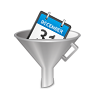
Backup Gmail Emails Selectively
Mac Gmail Backup tool provides the option to take the backup of Gmail data within a specific date range. The user can apply the Date-filter to set a time-period & the software will pick data falling under this period & Mark or unmark the Exclude All Mail folder.

Maintain Folder Hierarchy
During the backup of Gmail emails, the folder structure and data integrity are maintained by the software. No modifications or alterations are made to the order of the folders or to the metadata & properties.
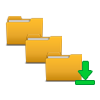
Take Backup of New Emails Only
The Gmail Backup Tool for Mac has another amazing feature that helps users to take backup of only the newly arrived emails. The Incremental Backup feature has advanced algorithms that ignore the previously downloaded data & elimintas duplicity.
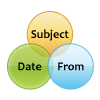
Various Naming Convention Options
Users have the option to export the emails in various formats according to their choice of naming pattern. Naming Conventions such as Subject, Subject + Date, From + Subject + Date, etc.

Generate Export Report
After taking the backup of the Gmail email data in various file formats. Then this Backup Gmail for Mac software will also preview the complete progress report with details like Source path, destination path, Fail count, Mail count, in CSV file format.
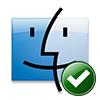
Support Mac OSX versions
Gmail backup software for Mac is equipped with a simple and user-friendly interface so that technical and non-technical user can easily use this software. This Backup Gmail account Mac tool is compatible with latest Mac versions 10.8 and above.
1.For Business Purpose- We know that Gmail has become the email backbone for millions of individuals as well as for organizations. Most of the companies use Gmail service for communication purpose. It is simple, easy to use and employees can log into their Gmail account from anywhere and can access the messages. Gmail data contains most Important business information. Customers and your future Customers use it to contact you. So In this way, Gmail data is important for business and for communication purpose also. So is it necessary for the organizations to have a backup of their important Gmail data.
2.In case of Gmail account Hacked issue- We know that hackers constantly looking for account weakness, It's possible that your email account can be hacked and in results, the user won't be able to access their important messages so in that situation Gmail backup is necessary for every user. Also sometimes the hackers hack the Gmail account in order to get ransom payment from the user. So Gmail backup is important in order to access the data at that time also.
3.In case of Accidental Deletion of Email Messages- Gmail backup is necessary in that case also if the user accidentally deletes a Gmail message. If the user acts quickly the user may able to restore a deleted message. But if the time has passed and the user will not have any backup in hand then the user can lose this message forever. So Gmail backup is necessary in that case of accidental deletion / intentional deletion of email data by the users.
A solution of This problem
So the user can use this Best Mac Gmail backup tool to avoid these all problems. By using this software the user can take the backup of the entire Gmail data. This software allows to export Gmail emails to PST / EML / EMLX / MSG / HTML / TXT / PDF / CSV / MHT and MBOX file format. With help of Gmail Backup Software For Mac, the user can apply the date filter to back up the email's data within a specified date range. This tool provides delete after download option. This helps to save the server space after the Gmail backup. Moreover, This backup Gmail Mac software is compatible with the latest Mac version 10.8 and above.
Mac Gmail Backup tool working process can be viewed live now. This video describes the process of how to take the backup of the Gmail account data. The user can pause the video to understand the steps and resume for the next step. In case if the user has any confusion about the previous step then the user can go to that portion and view it again. This video has been provided so that user can use the software with ease without the need for any technical guidance.

Mac OS Support
Mac OS X 10.8 and above versions such as OS X Mountain Lion(10.8), OS X Mavericks(10.9), OS X Yosomite(10.10), OS X EI Captain(10.11), Mac OS Sierra(10.12), Mac OS High Sierra (10.13), MacOS X 10.14 (Mojave), MacOS X 10.15 (Catalina), MacOS X 11.0 (Big Sur), MacOS X 12.0 (Monterey)

Support MS Outlook Version:
Outlook 2021, 2019, 2016, 2013, 2010, 2007, 2003, 2002, 2000

Min. Hardware Requirements
Processer:Mac Computer with Intel Processor
Mac Computer with Apple Silicon (Apple M1)
RAM: 4 GB of RAM
Hard disk Space: 100 MB of free hard disk space is recommended.

Support MS Outlook Version:
Software Pre-Requirements
»IMAP should be enabled on Gmail account
»User account should not have 2-Steps Verification

Get Free Trial of Tool
Demo version of Gmail backup software for Mac helps to preview and export first 100 Emails to PST, EMLX, MSG, PDF, HTML, TXT, CSV, EML, MHT, and MBOX file formats. For unlimited conversion purchase full version of this software.

Purchase Full Edition of Tool
Mac Gmail Backup Software helps the users to export entire emails, contacts, calendars, documents of single and multiple user Gmail account.The user can purchase the licensed version of the software. For more queries, you can contact our Technical Support team.

Hello everyone! I was looking for a software to get backup of all my Gmail emails data on my Mac machine. This Gmail backup for Mac software helps to get backup of the entire data easily. I would like to say thanks to the development team for making this stupendous software.
-Richard, Las Vegas

Gmail backup software for Mac is the best software available in the market to export Gmail emails tO PST file formats. It helps me to download all entire Gmail data on my Mac machine. The user interface of this Gmail backup tool is so simple and easy to use so that technical and non-technical user can easily use this software with ease. Thanks!
-Villiam, Sydney

Mac Gmail Backup tool is one of the best software available in the market to backup Gmail emails on Mac operating system. Thanks to the support team for providing an answer to all my queries. I will highly recommend this software to my friends.
-Josephine, London

I was looking for a software to export Gmail data in EMLX file format. But I could not be able to find the perfect software to perform this process. Then one of my friends has suggested me to use this Backup Gmail account Mac tool. I am completely satisfied with the working of this software.
-Daniel, USA

How to Backup Gmail account on Mac OS?
Follow the below steps to backup Gmail account data on Mac OS.
How to Backup Gmail account on Mac OS?
Follow the below steps to backup Gmail account data on Mac OS.
Can I take backup other @gmail.com by using this software?
No, With the help of Gmail backup software for Mac OS the user can only take the backup from Gmail account only.
Does this Backup Gmail for Mac software requires Microsoft Outlook installation to save a backup of Gmail data in PST file format?
No, This software doesn't require Outlook installation to save the backup of Gmail data in PST file format.
In which file format does this software save the data of Gmail?
This Gmail backup tool for Mac provides the option to save the backup of the Gmail data in PST/ MBOX/ EML/ PDF/ HTML/ MSG/ MHT/ CSV/ TXT/ and EMLX file format.
Does this backup Gmail emails Mac software recover lost Mac Gmail account credentials
No, this Mac Gmail Backup tool does not recover lost Gmail account credentials. It will only help to take the backup of Gmail emails data only.
How much time does this Backup Gmail Mac software take to backup Gmail emails from Gmail account?
The time is taken by the Mac Gmail Backup tool to backup a Gmail account entirely depends upon the internet speed and the amount of the data being backup up.
Can I export Gmail emails to PST file format by using this software?
Yes, this software can easily export Gmail emails to PST, MBOX, EMLX, PDF, MSG, CSV, TXT, HTML, MHT, and EML file format.
![]()
Money Back Guarantee
![]()
Trusted by Millions

Secure Transactions

24X7 Live Support